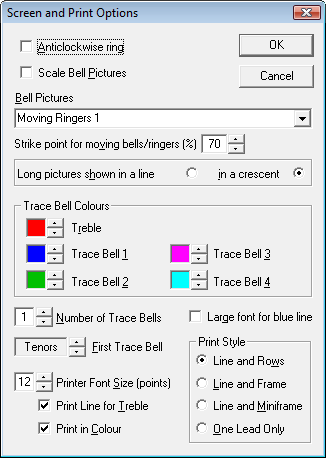
Screen and Print Options
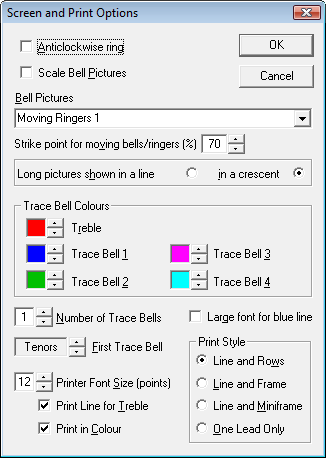
This dialog allows you to select and choose various options regarding how Abel prints and displays bells and blue lines etc. on the screen.
Anticlockwise Ring
Allows you to choose whether Abel displays the bell circle normally (clockwise) or anticlockwise. If you tick this box, Abel will change the circle so that the bells ring anticlockwise. The first manual bell, which is normally at the bottom right, will move to the bottom left. If using Moving Ringers/Ropes pictures, the order of them is reversed. Note - if you use this option you might also like to use the keyboard mappings option to change which keys operate which manual bells.
Scale Bell Pictures
Allows you to specify that the size of bell pictures varies with the bell number, from the smallest being the treble to the largest being the tenor. This can help you pick out the treble during ringing, particularly on higher numbers of bells. It applies only for bell pictures arranged in a circle (ie square pictures, rather than tall pictures of ropes etc).
Bell Pictures
Allows you to select the pictures that Abel uses to represent bells on the screen. There are three types of pictures provided:
The standard, HD and Moving Handbells pictures are square, and are displayed in a circle that rotates so that the (first) bell you ring, eg with the j key, is at the bottom right (or left, for an anticlockwise ring). The Moving Ringers/Ropes pictures are rectangular, and are displayed either in a 3-dimensional crescent with the bell(s) you ring on the edge(s) of the crescent, or in a line across the screen with the treble at the left (or right, for an anticlockwise ring) and the (first) bell you ring identified by a blue bar.
See Defining your own bell pictures to find out how to add your own bell pictures.Strike Point for Moving Bells/Ringers
If you select Moving Ringers or Moving Bells, you can set the point at which the bell strikes, as a percentage of the bell movement time. Abel keeps a separate value for each set of Moving Bells/Ringers. For moving ringers/ropes, a value of about 70% looks best with the supplied pictures; for moving handbells, 100% is normal. You may want to vary it if you provide your own pictures, or to match the striking of bells you are ringing with Abel (alternatively, if ringing with silenced bells, you may want to adjust their striking to match Abel's pictures). Note that your changes to this value may be preserved even if you click the Cancel button.
Long Bell Pictures Shown in a Line / in a Crescent
As described above, if you have selected a set of rectangular bell pictures, they can be displayed either in a 3-dimensional crescent or in a row across the screen. NOTE that displaying the bell pictures in a crescent (with distant bells smaller than nearer ones) uses more PC processor resources: if you have a very old, slow, PC this may disrupt the rhythm of the ringing!
Trace Bell Colours
Allows you to choose the colours to be used on the 'blue-line' display for each trace bell you have specified. Use the arrows to change colours
Number of Trace Bells and First Trace Bell
A "trace bell" is a bell with a line drawn through it, and optionally highlighted by colour, in the blue line display and printing. These options allow you to choose the first trace bell in the blue line display, and how many bells are to be traced.
You can set how many bells to trace, up to 4 (plus the treble): if you are a handbell ringer, you will probably want to trace 2 bells plus the treble.
Large font for blue line
Allows you to choose to have the on-screen blue line appear in a large font.
Printer Font Size, Print Line for Treble and Print in Colour
Lets you choose how big the text is when you print, and whether or not Abel uses colour when printing. If Print Line for Treble is ticked, a line will be drawn through though the treble's path, using the colour specified in Trace Bell Colours (default red).
Print Style
The options here allow you to choose the format used to print methods.