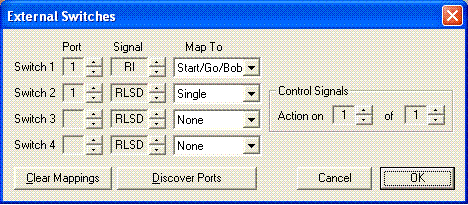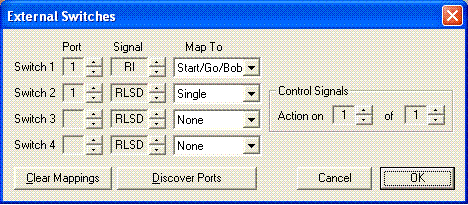Configuring Abel to use control switches
If you are using control switches with Abel (see Connecting External Switches) so that you can start the bells ringing and call bobs etc without using the keyboard, you must configure Abel to recognise the switches before you can use them. This is a very similar process to Configuring Abel to use Bell Sensors.
Click on the Options menu item and then on External Switches. The following dialog will be displayed:
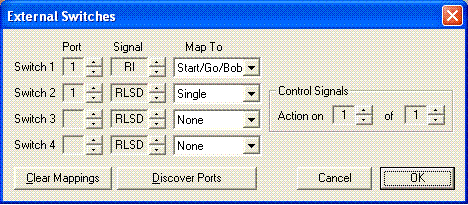
You can use up to four external switches with Abel.
For each switch that you want to configure:
-
Select the serial (COM) port this switch is connected to by clicking on the arrows next to
the Port box. Abel supports up to eight serial ports.
Older PCs usually have one or two serial (COM) ports built in.
Newer PCs usually have only USB ports. If your computer does not have any COM ports (or not
enough to connect all your bells and switches), but does have USB ports, then USB-to-serial converters are
readily available; these give Abel the impression there is a real COM port,
which can be any of COM1 to COM8. If you click the Discover Ports button, Abel will
take a few seconds to discover which ports appear to exist, and will tell
you the numbers.
- If you are connecting switches to the serial port control signals (see Connecting Bells using the Serial Port) use the arrows until the name of the signal you are using for example, RLSD is shown in the Signal box. (If you are using one of David Bagley's Multi Bell Interfaces, set the Signal box so that it says Data. However, at present the Interface does not support use with switches.)
- Now choose the function you want that switch to perform by clicking on the down arrow in the Map To box. The switch functions you can choose are described in Connecting External Switches.
If you are using serial line control signals, Abel detects signal transitions. So, for example, if you are using a simple foot switch, Abel will see one signal as you press the switch, and another as you release it. You probably want Abel to perform your command when you press the switch, so set Control Signals so that it says "Action on 1 of 2".
Clear Mappings
This button resets all switches so that they map to no command.
Saving options
When you have finished configuring your external switches, click on OK. Now click on the Options menu item and then Save Options to save your settings in the current options file (or Save Options As
to save in a different file).
See also:
-
 Configuring Abel to use external bells
Configuring Abel to use external bells
 Connecting external bells
Connecting external bells
 Using external switches
Using external switches
 Debugging external connections
Debugging external connections